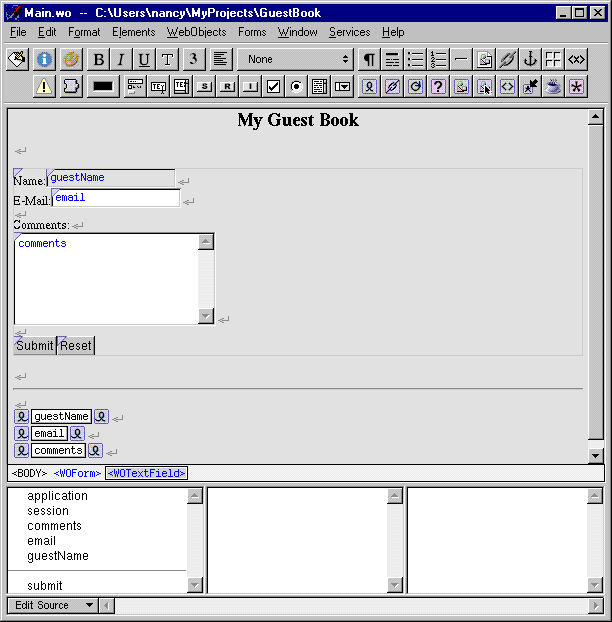-
In WebObjects Builder, place the cursor at the end of the document, making sure that it is outside the gray rectangle that represents the form, and press Shift-Enter.
-
Click
 to create a horizontal rule (an <HR> element).
to create a horizontal rule (an <HR> element).
-
Press Shift-Enter to add a blank line.
-
Add a WOString element by clicking
 .
.
A WOString is a dynamic element whose value is determined at runtime. It is shown as a small rectangle surrounded by two icons. 
-
In the object browser, make a connection from the guestName variable to the center rectangle of the WOString.
Notice that the name guestName appears inside the WOString, and the attribute pop-up menu doesn't appear. The message "Connected guestName to value" appears in the upper-right corner of the panel.
WebObjects provides this shortcut for binding to the value attribute of WOStrings because it is the attribute you most often want to bind. The value attribute signifies the string that will be displayed when the page is drawn. If you want to bind a different attribute, you make a connection to the left or right icon, and the attribute pop-up menu appears as usual.
-
Click to the right of the WOString and press Shift-Enter.
-
Create two more WOStrings and bind them to email and comments, respectively.
Note that it isn't necessary to resize the WOStrings as you did with the text fields. They expand at runtime to display the value of the variables to which they are bound.
-
Save your component. It should now look like this:
In summary, when the user clicks the Submit button, a new request-response cycle begins. WebObjects stores the data entered in the dynamic form elements in the variables they are bound to (guestName contains the value in the Name field, email contains the value in the E-mail field, and comments contains the value in the Comments field). It then triggers the action method bound to the action attribute of the WOSubmitButton. The action method returns a page (which, in this example, is the same page). When the page is redrawn, the dynamic strings at the bottom show the values entered by the user.
Now you are ready to test your application.
 to create a horizontal rule (an <HR> element).
to create a horizontal rule (an <HR> element). .
.